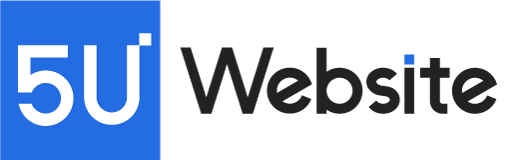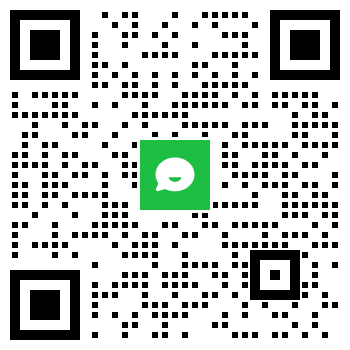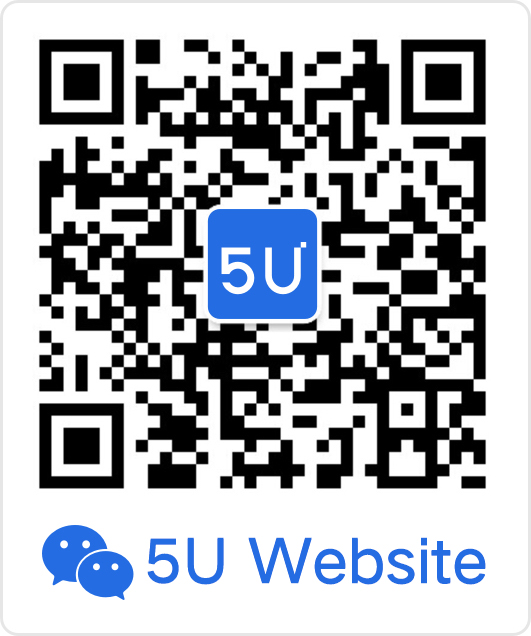As the speed of doing business increases, staying on top of your communication channels has never been more critical. One of the most efficient ways to manage your business's emails, especially when you're busy or out of office, is by setting up an autoresponder. This tool keeps communication lines open, ensuring your clients and stakeholders are kept in the loop. This post will provide a detailed guide on how to set up an autoresponder for your business emails and even include a practical example.

The Importance of an Autoresponder
Before diving into the "how", it's essential to understand why autoresponders are critical for your business. An autoresponder is an automated email sent out when someone contacts you via email. This tool can help:
- Maintain and build relationships with customers.
- Provide immediate responses when you're not available.
- Maintain professionalism and consistency in communication.
- Reduce the risk of losing potential leads due to delayed responses.
Setting Up Your Autoresponder: A Step-by-Step Guide
Most modern email platforms come with the functionality to set up autoresponders. Although the exact steps may vary from platform to platform, here are the general steps that you can follow.
Step 1: Access Your Email Settings
Firstly, access the settings of your email provider. Look for sections titled 'Automatic Replies', 'Out of Office', 'Vacation Responder', or something similar.
Step 2: Compose Your Autoresponder Message
The content of your message is crucial. It should be professional, concise, and contain essential information, such as when the sender can expect a response and who to contact for urgent matters. Be sure to include a warm greeting and sign-off.
Step 3: Set the Time Frame
You'll need to specify when the autoresponder should be active. If you're going on vacation, for example, set the start and end dates for the autoresponder.
Step 4: Choose Recipients
Some systems allow you to choose whether the autoresponder should reply to all emails or just those within your organization.
Step 5: Enable the Autoresponder
Lastly, you'll need to save the settings and turn on the autoresponder. Make sure to check if it works correctly by sending a test email to your address.
Autoresponder Example
Here's an example of an autoresponder email:
Subject: Thank you for your email!
Thank you for reaching out! This is an automated response to let you know we have received your email.
Our office hours are from 9 am to 5 pm (PST), Monday through Friday. We aim to respond to all inquiries within 24-48 hours. However, if your email is received outside of these hours, it may take a little longer.
If your matter is urgent, please contact our customer service department at (123) 456-7890.
We appreciate your patience and will respond as soon as we can.
Best regards,
[Your Name]
[Your Position]
[Your Contact Information]
Wrapping Up
In the fast-paced world of business, having an efficient autoresponder can make a world of difference in how your company communicates. Not only will it help keep your clients informed and satisfied, but it will also ensure you maintain a professional image, even when you're busy or unavailable. Follow the steps outlined in this guide and use the provided example to get started. Good luck!